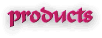How to triple-boot Windows XP, Vista, and Ubuntu
by Adam Pash
I consider myself a relatively tech-savvy individual. Having built
my own DVR and turned
my $60 router into a $600 router, I feel pretty good about tech aptitude.
However, my operating system experience is generally limited to Windows, and
I've always wanted to do something about it. Ever since I first heard of this
free operating system called Linux, I've wanted to stick my nose in it. With
all the hype surrounding the recent release of the hugely popular Linux
distribution, Ubuntu, I decided it was time I dove in.
However, as a Linux newbie, I'm not quite ready to give up my Windows
desktop, or even my Vista Beta installation, for that matter. So this week I'm
going to show you how I set up a triple-boot system running Windows XP, Windows
Vista, and Ubuntu Linux.
But Adam, you say, isn't Linux for the computer ber-elite who
read and write in 1's and 0's?
No, I say to you! Heavily developed Linux distros like Ubuntu have
significantly lowered the learning curve required to operate in Linux. If
you've successfully installed Windows, you should have no problem installing
Ubuntu.
Most computers will work with Ubuntu straight out of the box, but the great
part about the Ubuntu installer is that it comes in the form of a Live CD so
that you can take it for a test run to see if you like it. If it turns out that
Ubuntu isn't your bag, don't install it. If you like it but still aren't sure
if you want to go head first into a new operating system - well, that's why
we're setting up the multi-boot. If you need the comfort of Microsoft, you can
boot back into Windows at any time.
NOTE: Installing new operating systems,
partitioning your hard drives, and multi-booting is not for the altogether
novice. Things can go wrong (though they probably won't), so don't proceed with
this tutorial unless you are feeling either particularly confident in your
skills or particularly foolhardy.
Step one: Install Windows Vista
So you've got already got XP on your machine and you want to sample a taste
of what Windows Vista has to offer? Just follow Gina's guide to dual-booting
Windows XP and Vista. When you get to the partitioning your drive, go ahead
and add your Ubuntu partitions as described in the next step. However, since I
(and perhaps some of you) had already installed Vista, I added my Ubuntu
partitions after I'd installed Vista. It really doesn't matter which comes
first.
If you haven't already set up a dual-boot system with Windows Vista beta and
you don't want to, no problem. Not much really changes in this tutorial, so if
you only want to dual boot Windows XP and Ubuntu, this should work just as
well.
Step two: Partition your hard drive for Ubuntu
I recommend using your Ubuntu Live
CD (you'll need to download the ISO and burn it to a disk), which comes
packaged with the same Gnome Partition Editor contained on the previously-mentioned
GParted
Live CD, to add your Ubuntu partitions. Once you've booted the Ubuntu Live
CD, go to System -> Administration -> Gnome Partition Editor. You need to
add two new partitions for Ubuntu. The first should be a minimum of 3GB and
formatted using the EXT3 filesystem. The second partition is your Linux swap,
which should be about 1GB.
Once you've got your partitions set up, installing Ubuntu could not be
easier. Double-click on the Install icon on the Ubuntu desktop and get going.
The graphical installer is pretty self explanatory, but I'll walk you through
it step-by-step in the gallery below.
Step three: Install Ubuntu
Step four: Install Automatix
After you install your updates, a few things still might not be totally up
to snuff for what you expected. For example, by default you can't play MP3s in
Ubuntu (Ubuntu is totally FREE, meaning that only free and open codecs are
installed by default). If you want to keep it that way, you don't have to
follow this next step. However, if you're new to Linux, you probably want all
the advantages you can get, so installing Automatix should tie up all of your
loose ends. Luckily installing Automatix on Ubuntu 6.0.6 from Terminal is easy.
To get to terminal, go to Applications -> Terminal and follow When you've
finished running Automatix and installed your apps of choice, you'll want to
restart Ubuntu. Once you restart, you should notice an assload of new programs,
and pretty much everything should work just as you'd expect.
Play around with your new operating system
At this point, I'd suggest poking around and getting used to what Ubuntu has
to offer. There are a lot of programs that you may be unfamiliar with, but
learning to use them is really no more difficult than learning to use a new
Windows program - hell, some are a lot easier/better than their Windows
counterparts.
Of course, I'm a total Linux n00b, so I'm sure we've got some readers who
can totally school me on this front. If you're a Linux master, give us some of
your favorite Linux apps or tips in the comments or at tips at lifehacker.com.
Footnotes:
[1] If anything goes wrong with GRUB (it shouldn't) and you can't get back
to your XP installation, don't panic! You can get rid of GRUB and re-install
the XP bootloader by inserting your XP install disk and choosing to Repair your
XP installation. Then you can choose your XP installation and enter your
administrator password. At this point, I've had luck using this
method.
Also, for other attempts to salvage an OS from bootloader woes, I've had
good luck using the open source boot manager, GAG.
Adam Pash is
an associate editor for Lifehacker who likes to sample from the buffet of
wonderful, free operating systems. His special feature Hack Attack appears
every Tuesday on Lifehacker. Subscribe to the Hack Attack RSS
feed to get new installments in your newsreader.